In this post, we help you setup the IPTV Roku Canada streaming stick. This post is exclusive to the United States and Canadian market, where streaming has caught up and many want to join the cord-free experience.
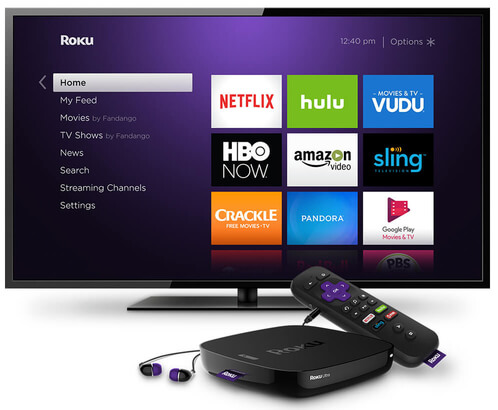
In our previous post, we reviewed the Roku Streaming that is one of the popular streaming device in the United States and Canada. You can read our post from below:
Roku is one of the leading and budget friendly streaming stick that provides customers to stream live entertainment over your television. it is quite portable and fits quite easily at the back of your television.
Page Contents [Show]
Updated Working Method 2023: Setup IPTV Roku Canada Edition
We all know that Roku has banned IPTV apps from the App Store and have closed the developer portal to side-load any app.
The only alternative to enjoy IPTV service on the Roku streaming device is through the web caster app on your mobile phone, be it Android or iPhone.
- You can also read our post on the Best Android TV Streaming Boxes available on the market in the year 2023 to upgrade your device from the Roku Streaming stick.
The following steps will help you in setting up the IPTV service on Roku streaming stick using the web caster method.
The idea of this method is to cast your M3U streams from your mobile phone to the Roku streaming media player.
Step 1: Download the web caster app on your mobile phone. click here for Web Video Cast for Android | click here for the Web Video cast App for iOS.
Step 2: Ensure that your Roku streaming device and your phone is connected on the same Wifi network.
Step 3: After you have installed the Web Cast Video app on the mobile device, open the app and click the hamburger menu (3 horizontal dot button).
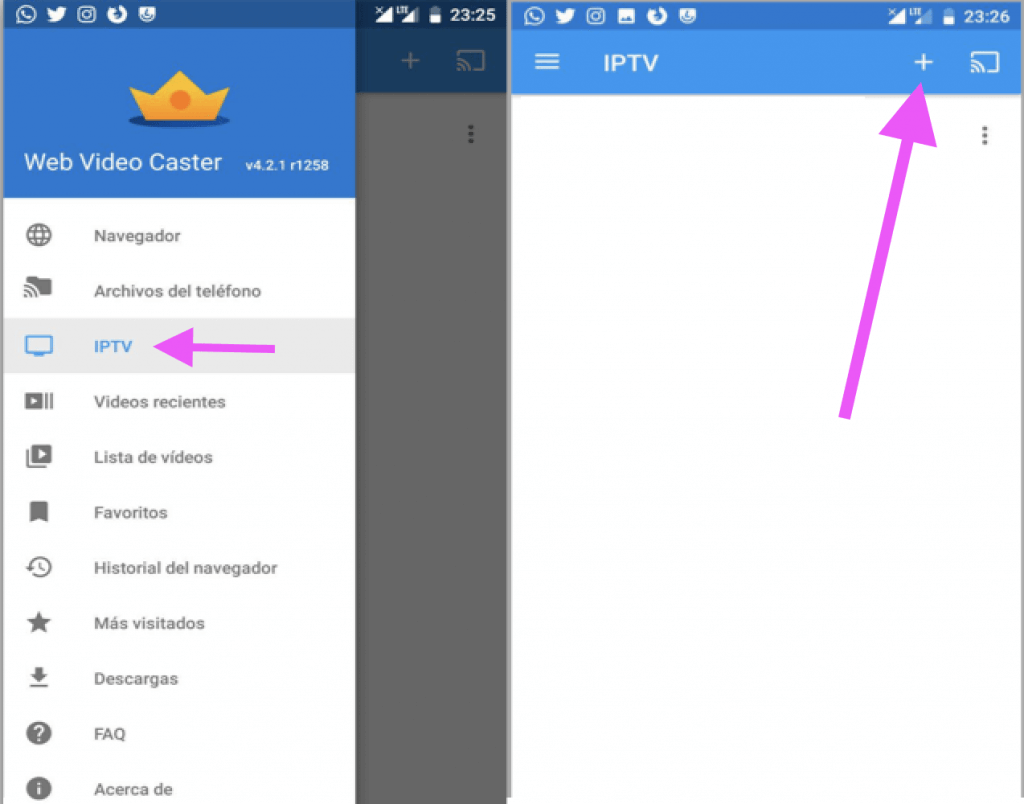
Step 4: From the menu, tap IPTV.
Step 5: In the IPTV address field, enter the M3U Url that you have received from your IPTV provider.
You can also get an IPTV connection from our post on: Best IPTV Subscription Providers Canada 2023 – Review
Step 6: Add a name to your playlist and hit Save.
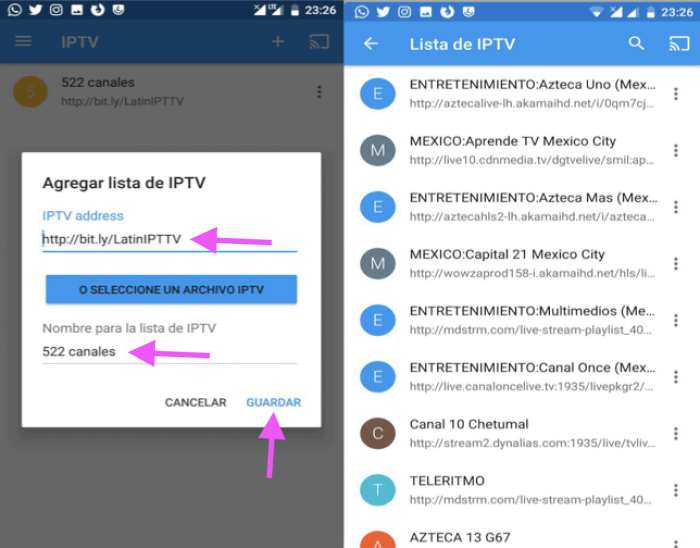
Step 7: Next, select the device that you want to cast on to. Here select your Roku device.
Step 8: The application will begin to find any Roku device connected on the same network, and you should see the Roku device in the list.
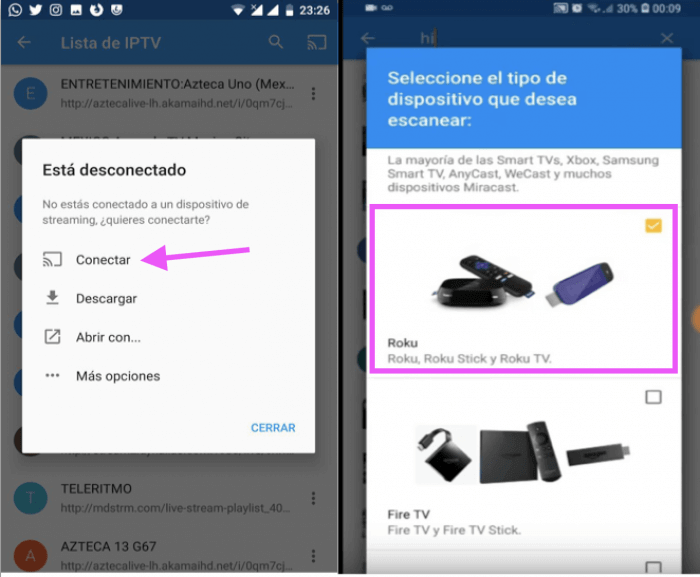
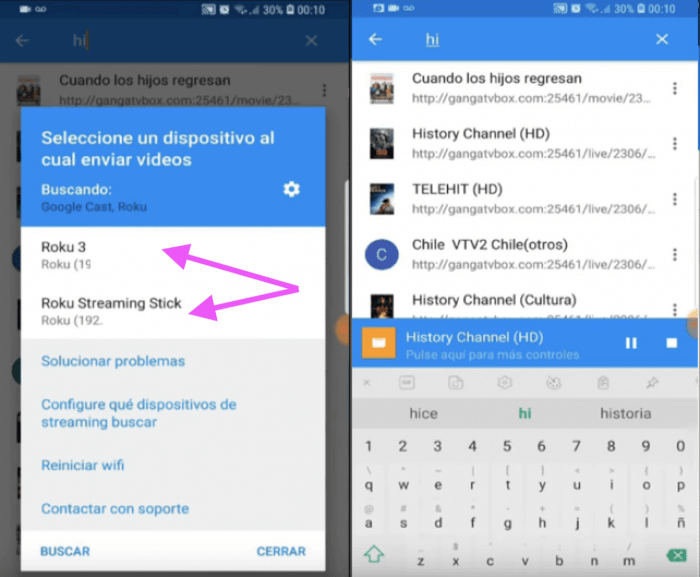
Step 9: Once the connection is successful, the channels should start toload on your Roku device. Based on the size of your playlist, the Roku device should take sometime to load the entire channel collection.
Step 10: You can start playing any channel from the list and transmit the connection to your Roku streaming device.
Few Tips on Setting up IPTV Roku Canada Streaming Device
- Ensure that you follow the steps below so that you can easily connect and transmit the IPTV channels over to the Roku streaming device.
- You must have over 10 mbps or more internet connection on your mobile device. This will help in preventing buffering of the IPTV service.
- Connect your mobile phone and your Roku streaming stick on the same wifi network. This point is very important or you will be unable to connect your mobile phone with your roku device.
- Ensure that your phone has adequate battery for casting IPTV streams to your Roku streaming player. It is advisable to keep your phone on charging at all times during casting.
Old Method: Setting up IPTV Roku Canada
The following steps will help you to setup the IPTV service on your Roku streaming device.
Step 1: Before you begin, first, perform the steps to connect your Roku streaming device to your television.
Step 2: Next, go to the Roku Channel Store and find the M3U Playlist Player app. You can also use the browser and download the M3U Playlist player from the Roku Store.
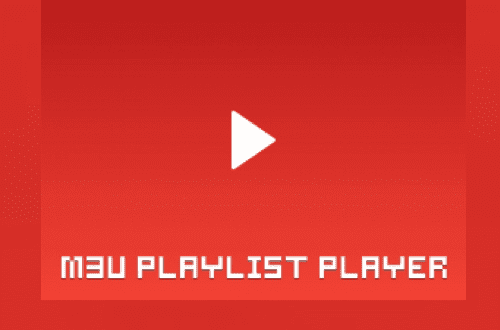
Step 3: Next, after you install the M3U Playlist Player app, open the app and then go to Channels.
Step 4: On the UI, click the New Playlist button.
Obtain an M3U url from your desired IPTV provider.
Step 5: Enter the M3U URL and add a name for your playlist Name and hit Save.
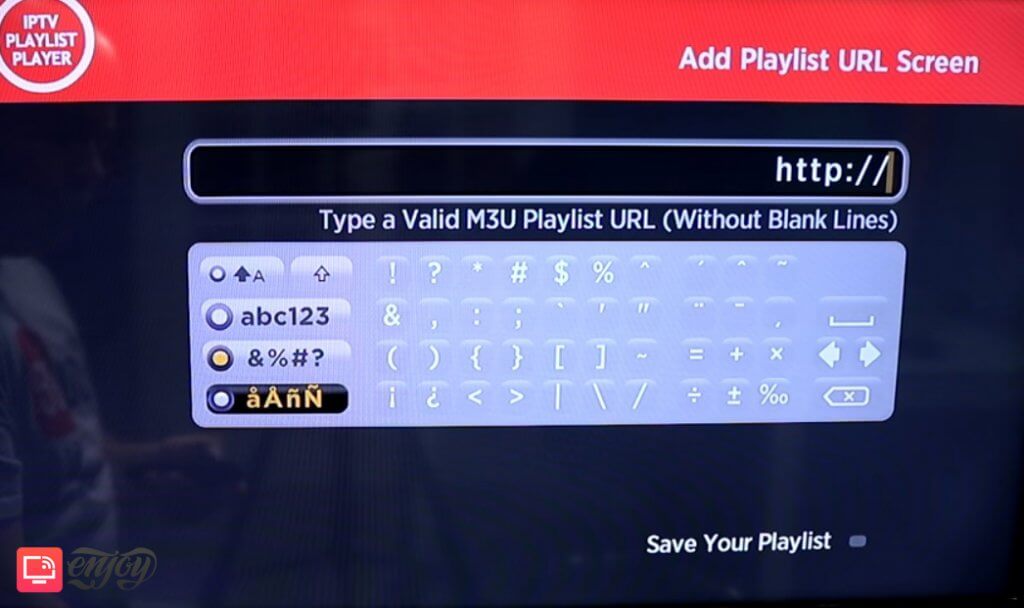
Step 6: You will need to wait for few minutes for all the IPTV channels are downloaded and loaded on your Roku streaming device.
Step 7: Finally, restart your Roku streaming device and open the M3U Playlist Player IPTV app.
Step 8: Now, select the M3U playlist that you added in step 5. The Roku UI should provide you with all the live channels in the form of groups for which you have subscribed from your IPTV provider.
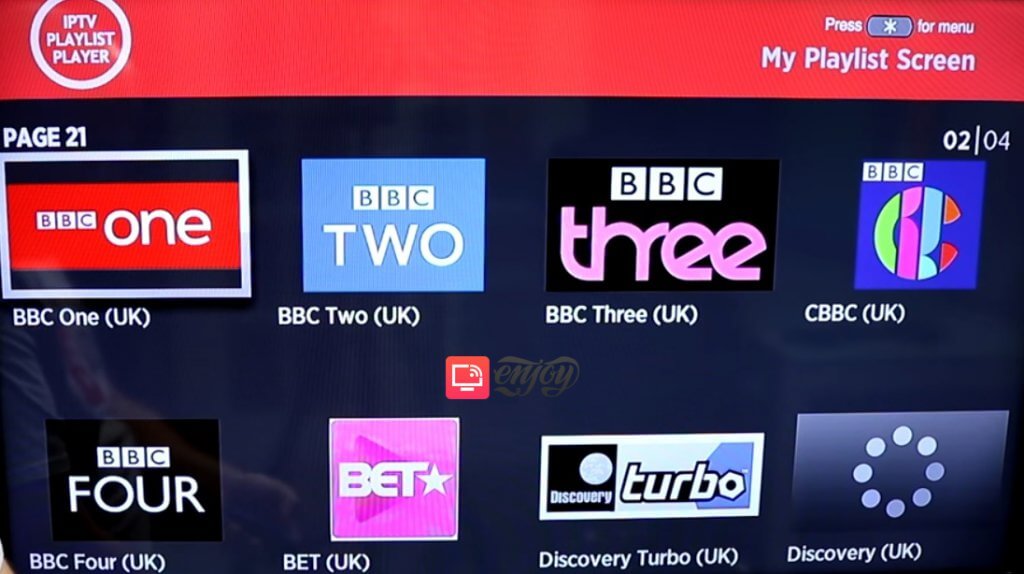
Step 9: Press OK on any channel to start playing the live stream.
Summary – Setting Up IPTV Roku Canada Streaming Media Player
We all know that Roku is one of the most popular streaming media player in the market today due to ease of use and budget-friendly pricing in the USA and Canada.
Roku is trying out all the possible means to eliminate side-loading of IPTV application from their market and making this streaming device a more close ecosystem.
But, we definitely believe in helping people towards the cord-free system and use various option to the IPTV service and application working on the Roku device. Stay tuned for more updates.