This post explains the steps to set up the Canadatv Roku channels on your Roku device. With this new update method, you can easily watch Live TV from Canada on your Roku device.
Since the beginning of the year and the end of last year, Roku has become very strict and has removed all the possible ways to limit users from installing any channel that allows viewing live tv channels.

They have been promoting their own Roku TV channel that has limited channel listing for Canadians.
The Canadatv Roku app, which has been popular for a few years now, has now been discontinued and isn’t available on the Roku play store. The service promoting the CanadaTV channel is more like a fraud and scam, and the service won’t work even after paying for the channel.
In our previous post, we had covered the method to watch IPTV on your Roku device, and you can read more information on the post here:
- Setup IPTV Roku Canada Streaming Stick – Working Method 2022
- Top 10 Best Roku Channels Canada Edition + *Bonus*
Roku has blacklisted the channel and has removed it from the channel store, but it is still available on the store with a different name.
We have researched and found the best solution that will allow you to view CanadaTV on your Roku device. Our source is completely free and legal, as it includes carefully sourced publicly available links for various Canadian channels on the internet.
There is no fees to view the Canada channels for a lifetime.
With our new method to view the Canadatv Roku channel, you can watch the live TV channels from Canada, including news, entertainment, shopping, and a few sports channels, including the entire CBC collection, TVA, CTV, Global, and many more.
Let’s get started with our method. This Canada TV Roku 2022 method will only work on Roku devices with a USB drive that includes the TCL Roku TV. You can refer to this post to compare the Roku device that comes with a USB drive.
If you do not have the Roku device, you can read our section: Mirror Canada TV on Roku Device
Setup CanadaTV on Roku Device
- Download the following CanadaTV Roku playlist on your computer: https://cutt.ly/xnzmX2K
You can use any browser. The file will be in the zip file. Extract the zip file, and the playlist will be an m3u file. - Connect your pen-drive to your computer or laptop.
- Copy and paste the m3u file that you had just extracted to your pen drive. Do not create a new folder or add that file to any folder. The file should be in the root directory. Hence, do a simple copy-paste.
- Next, remove the pen drive from your computer and connect the pen drive to your Roku device.
Roku will detect the pen drive, you can select Launch to open the Roku Media Player app. - Or the Roku home, open the Roku Media Player app.
(if you do not have the app or cannot find the app on your Roku stick, you can easily install the app from the channel store. Just search for Roku Media Player in the channel store and install the app) - Once you open the Roku Media Player app, the app will scan the CanadaTV channels.
- Select your USB drive.
- Go to Videos and then select the channel you want, and the app will play the live tv channel for you.
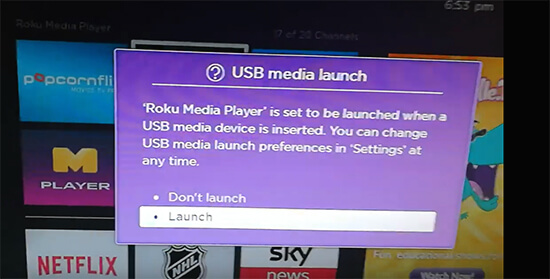
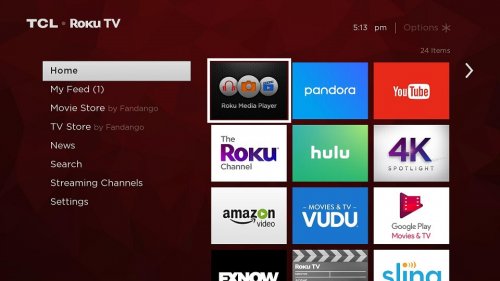
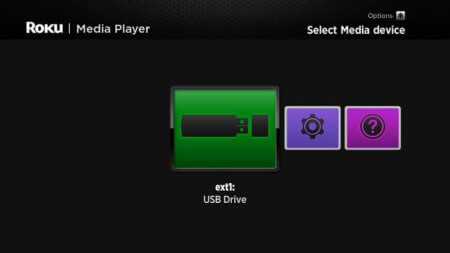
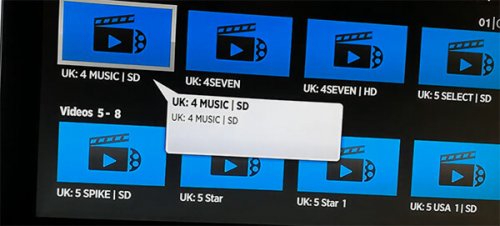
If the channels do not play, ensure that you are connected over the internet through your wifi. Also if you get any issue with the app you can read with the Roku Media Player app, you can read on the official forum on roku about the troubleshooting steps.
CanadaTV on Roku via Mirroring
If your Roku device does not have a USB drive, you will have to use your phone to cast the CanadaTV channels to your Roku device.
Before your begin:
– Ensure that your Roku device and the casting device is connected on the same wireless network
– In your Roku device, set the Screen Mirroring Mode to Allow.
Depending on your device type, you can decide how you want to watch CanadaTV on your Roku.
Watch CanadaTV on Roku by Mirroring from Android device
- Download and install the Perfect Player app on your Android device.
- For configuring the app, open the Perfect Player, add the Canada playlist url. https://cutt.ly/xnzmX2K
- Next, go back and from the Notification screen > Control Center, tap the Screen Cast icon.
- Next, from the list of available devices, select your Roku device.
- Finally, open the Perfect Player app, play a channel on your IPTV app, and mirror and start playing on the Roku screen.
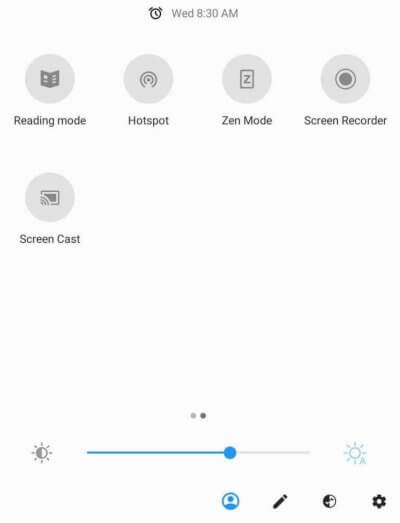
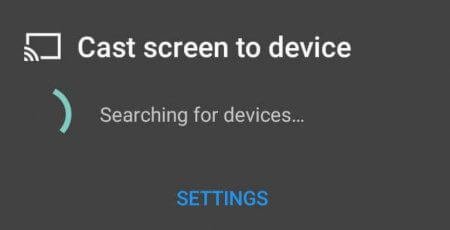
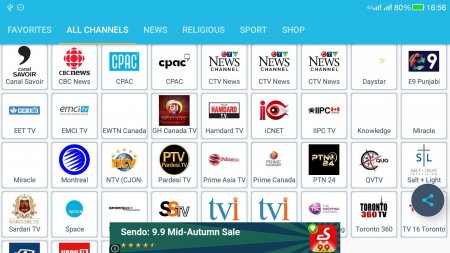
Watch CanadaTV on Roku by Mirroring from iPhone device
- Download and install the IPLAY TV app on your iPhone app. You can find more info at: 8 Best IPTV Apps for Apple TV
- For configuring the app, open the IPLAYTV app, add the Canada playlist url. https://cutt.ly/xnzmX2K
- Then from the App Store, install Mirror for Roku.
- Open the Mirror for Roku app and then select your Roku device and then click Allow Permissions on the next screen.
- Select Start mirroring and again select Start broadcast.
- Your mobile device screen will mirror the TV.
- Open the IPlayTV app and stream the Canadian content to your Roku device.
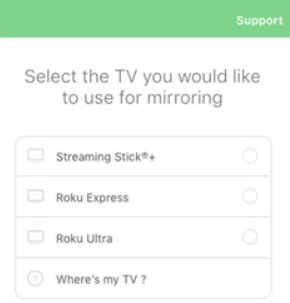
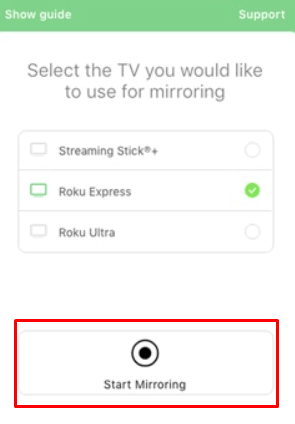
Caveats – CanadaTV Roku through Roku Media Player
The Roku Media Player app is a mediocre app to play Canada Live channels on your Roku device. It does not load the groups you set in the playlist and does not support the TV guide option.
But it plays most Canada content that we have on the playlist perfectly. Plus, the channels are completely free and legal without any spam or breaking the developer option on your Roku device.
We suggest trying the mirroring option to mirror the CanadaTV content on your Roku device for better stability and UI.
Related Reads
- Best Android TV Box Apps – Canada Edition – https://www.wittyedge.com/best-android-tv-box-apps-canada-edition/
- Best Android TV Box Canada – Buyer’s Guide – https://www.wittyedge.com/best-android-tv-box-canada/
- Best IPTV Subscription Providers Canada Reviews – https://www.wittyedge.com/iptv-subscription-providers-canada/