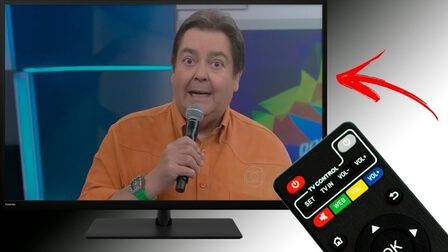 This article will walk you through 4-easy steps to pair your Android TV Box remote to work with your conventional TV.
This article will walk you through 4-easy steps to pair your Android TV Box remote to work with your conventional TV.
You can follow these easy 4-steps process to quickly program your remote with the Android box.
Android boxes have become very common in recent years, but there is one big drawback: this brings another remote control to our ever-growing list of gadgets, and they are not compatible with our television setup.
Also having additional remotes clutter our space, and we never find the right remote for our TV when we need it the most.
So what should we do?
The perfect solution to your dilemma is to make our Android TV Box remote compatible with your television set. The concept is straightforward: map or customize the buttons on your Android TV box or Kodi Box remote control to those on your TV remote.
You can also use any remote from your IPTV boxes to complete the same steps.
We’ll start by configuring the most commonly used buttons on the remote control, such as the volume and channel control buttons. This would save us a lot of time and trouble looking for the right set of controls for our TV.
Let’s begin with the steps to pair your remote with any Android box.
Remember to switch off your TV and Android TV box before you start, as they can interfere with our programming operation.
- On your Android TV Box remote, press and hold the power button in the upper right corner to control your TV (called as TV CONTROL buttons). The power button should light up in red. Continue to press the button until the power button turns bright red. Do not press the power button for the TV box.
- Next, press any of the buttons you want to configure to control the TV, in this case, we will press the power button; you can also do the same with the volume up, volume down, or settings button. After pressing the appropriate button, the power button would begin to blink constantly.
- Now, grab the remote control of your TV and press the same corresponding button on your remote control, in our case, we pressed the power button on our TVs remote control. Next, we will directly point the TVs remote control with the Android box’s remote control in such a way that the sensors of both the device are facing each other.
- Finally, simply push the same power button on your TV box remote again; the light should begin flashing again; simply press the power button again, and the light should now disappear.
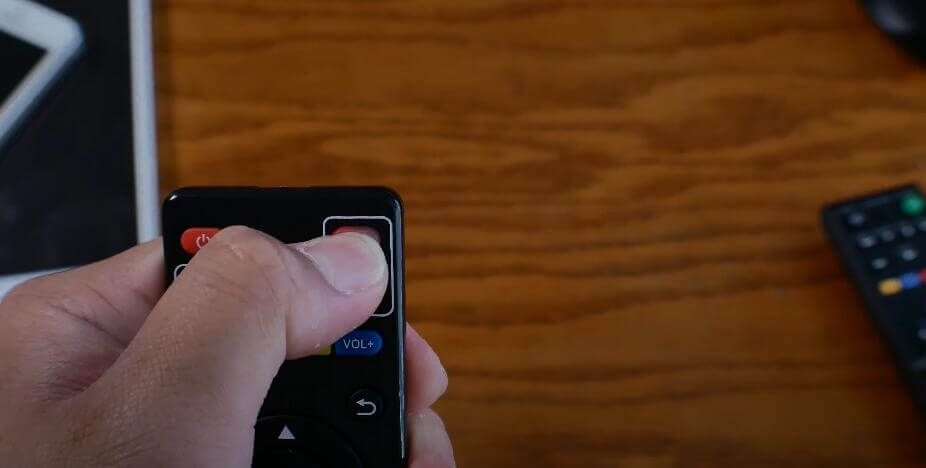
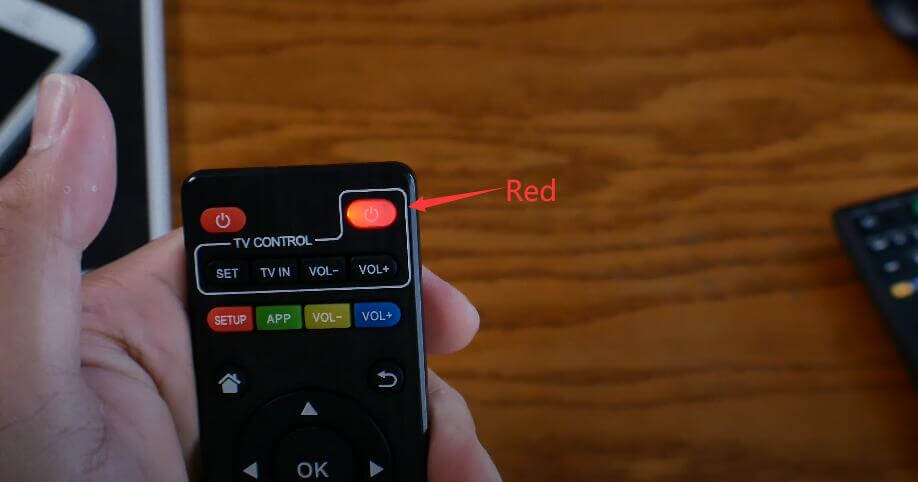

You must keep pointing all remotes at each other or you would have trouble programming the button. If it fails, just repeat the steps from Step 1 before you get the hang of it. It is simple; all that is needed is patience and steady hands.
If you followed the steps correctly, the red light on the TV box’s remote, which was originally flashing, will now flash three times, and if the program setting was correct, it will stay solid again.

Test the control button on your Android TV box remote to see if it works to switch off and on your television. If you followed the instructions correctly, it should be work.
You can repeat these steps for volume up, volume down, mute keys, and so on; just remember to start by pressing the power button to initialize the programming, and then press the desired button again before the power button continues to blink.
Then follow the same steps as before to program both remotes with the same settings and keys.